
‘Storage full’ – Two words that are enough to send shivers down your spine…
Not anymore though. We have the perfect solution for you, well Window’s 10 does actually with their tool but we’re here to let you in on it!
Windows 10 has a ‘free up space’ tool that will free up all the files on your device that you don’t really need anymore so you can make room for the files you do need. The amount of storage you probably use for things you don’t need will honestly surprise you. For instance, did you know that putting things into the recycle bin doesn’t fully delete them and can actually take up a lot of your storage?
With this tool, you can choose from a list of options so it will only delete items that match your preferences. For example, you can choose to delete items from your recycle bin that have been there for over 1 day, 14 days, 30, days, or 60 days. You can also choose ‘never’ as an option to ensure that when it clears up space it won’t delete anything from certain folders. This way you can be sure you never lose important information you may not have used in a long time.
It’s very simple to use and won’t take you long at all! Just click Settings > System > Storage > Configure Storage Sense or Run It Now > Clean Now
Before you click clean now just remember to check through the options to make sure you don’t delete anything you might need in the future!
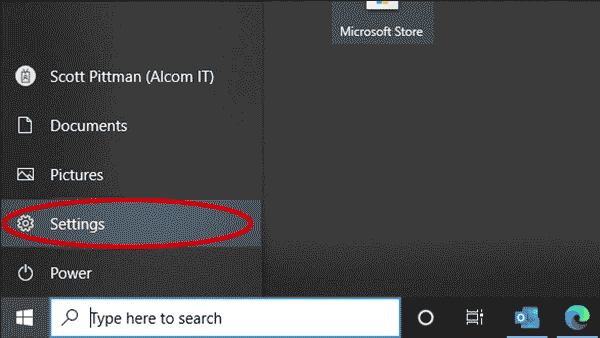
You can check to see how much storage you have left by clicking Settings > System > Storage, which will show you a bar (below) so you can see how much you have used and how much you have free.
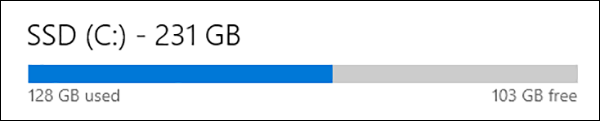
If you need any help clearing some of your storage, please don’t hesitate to give us a call on 03333 055 055 and one of our experts will be able to help!

No comments yet.
Leave a reply...